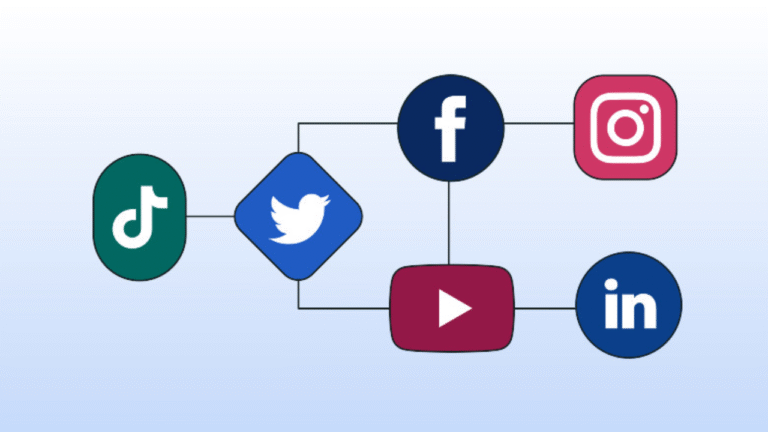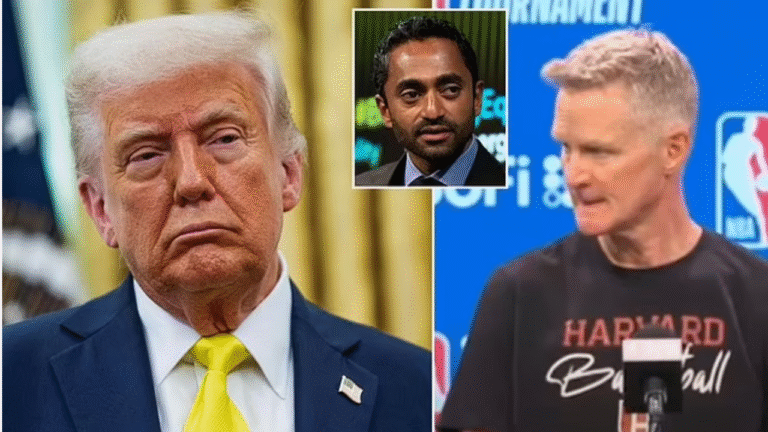Selenium ChromeDriver Fails That Made Senior Testers Sweat
Selenium ChromeDriver is one of the most commonly used tools in test automation. Its wide usage and strong browser control make it a popular choice among QA teams. But even with all its strengths, things can still go wrong when everything seems set up correctly.
Version mismatches, odd behavior in headless mode, or unexplained failures often leave even experienced testers double-checking their steps. These are not just minor issues; they show how easily things can break in edge cases. That’s why even senior professionals stay careful when working with Selenium ChromeDriver.
What Is a Selenium ChromeDriver?
Before diving into the details, let’s understand the basics of Selenium ChromeDriver. ChromeDriver is a server that works with Selenium WebDriver to control the Chrome browser. You cannot run Selenium test scripts on Chrome without ChromeDriver, as it acts as the bridge between your tests and the browser.
Chrome provides a driver that is specific to each operating system. This driver helps build the link between Selenium WebDriver and the Chrome browser. Once the connection is made, testers can run Selenium test cases on Chrome without hassle.
Selenium ChromeDriver is an open-source tool that works with Selenium WebDriver to automate tasks on the Chrome browser. It gives Selenium a way to communicate with Chrome using supported platforms. The W3C Protocol plays an important role here, as it turns Selenium commands into browser actions.
The main task of Selenium ChromeDriver is to open the Chrome browser and carry out the test cases with fewer issues. It supports several actions, such as moving from one webpage to another, running tests in incognito or headless mode, running JavaScript, turning off pop-ups and extensions, and entering data on the web page.
By using Selenium ChromeDriver, developers can carry out test automation on Chrome more smoothly. It helps cover different test scenarios and supports advanced test setups without adding extra steps.
ChromeDriver provides several capabilities that can be used to test web applications –
- Navigation: You can automate tasks like opening a specific URL, clicking forward and back buttons, or refreshing the page.
- User Input: ChromeDriver can simulate real user actions such as typing into fields, clicking buttons, or scrolling through pages.
- JavaScript Execution: Run JavaScript directly in the browser to test how your application behaves with dynamic content.
- Screenshot Capture: Take screenshots of the full page or specific elements. This helps in verifying layout, UI changes, or detecting visual bugs.
- Cookie Handling: Add, delete, or inspect cookies to test session management and how your app handles user-specific data.
- Network Condition Simulation: Mimic different network speeds or offline scenarios by applying latency, throttling bandwidth, or simulating a disconnect.
Why Use a ChromeDriver?
Here is why teams choose Selenium ChromeDriver for browser automation.
Chrome is one of the most commonly used browsers because of its long-standing reputation and consistent performance. It runs smoothly during tests, which helps reduce delays or crashes while running automation tasks. That is why running test suites on Chrome is often considered a necessary step.
Selenium ChromeDriver stands out because of its fast speed and stable behaviour compared to many other tools used in automation. It comes with useful features like handling browser extensions, managing cookies, and locating elements. It also works with Chrome DevTools, which brings helpful debugging and troubleshooting tools. ChromeDriver also receives regular updates that bring new features.
ChromeDriver includes support for features like automatic updates and headless testing. These make it a practical choice when running tests on a browser that many users trust. All these features make it suitable for most web automation needs.
Selenium is one of the most widely used automation frameworks. It lets you control browser actions using code, which helps automate things like running tests or extracting data from websites.
But Selenium cannot work with browsers on its own. It needs a driver to interact with each browser. Without Selenium ChromeDriver, Selenium cannot control Chrome or run automated tasks in it.
Chrome does not support automation by default, so Selenium ChromeDriver becomes essential. It connects Selenium to Chrome and makes sure automated steps are carried out properly. Selenium now also has a built-in driver manager that downloads and sets up ChromeDriver automatically, so you no longer need to install it manually.
What Are the Limitations of Selenium ChromeDriver?
While Selenium ChromeDriver is a popular choice for browser automation, it comes with certain limitations that testers should be aware of.
- Performance overhead: Selenium tests can take longer to run because they open a real browser and interact with it step by step.
- Browser compatibility: Selenium ChromeDriver only works with Google Chrome. If the application needs to be tested on other browsers, testers have to use different drivers like GeckoDriver for Firefox or EdgeDriver for Edge.
- Dynamic content handling: Websites that load content using JavaScript can be harder to test with Selenium.
- Limited to browser interactions: Selenium is built for testing web applications that run in a browser. It cannot test software outside the browser.
- Maintenance overhead: Browsers update often, and mismatched ChromeDriver versions can break tests.
- Resource consumption: Running several Selenium ChromeDriver instances at once can slow down systems.
- Handling complex interactions: Some actions, like drag-and-drop or file upload,s require extra coding effort.
Each of these points should be considered when deciding whether Selenium ChromeDriver suits your testing needs.
Best Practices for Using Selenium ChromeDriver
Let us now go through a few useful practices that can guide you when using Selenium ChromeDriver for web automation.
- Keep Chrome and ChromeDriver Versions in Sync: Ensure ChromeDriver matches your Chrome version to avoid test failures and errors.
- Use WebDriver Manager: Automates driver downloads and configuration, reducing setup issues and version mismatches.
- Pin Versions in CI/CD Pipelines: Lock Chrome and ChromeDriver versions in pipelines for stable, repeatable test runs.
- Integrate With Testing Frameworks: Use frameworks like PyTest(pytest) or TestNG to organize tests, manage suites, and generate reports.
- Use Real Device Testing With Cloud Platforms: Testing on real devices is important, but costly. A more practical approach is using cloud testing platforms like LambdaTest. LambdaTest is a GenAI-native test execution platform that allows you to run manual and automated tests at scale across 3000+ browsers and OS combinations. It supports Selenium, Appium, and even blends with generative AI testing features to simplify authoring and execution at scale.
- Bring AI Features Into Your Selenium Tests: You can include AI-based tools to add adaptability. Natural language input can generate test cases, while machine learning or generative AI testing can auto-heal scripts when app changes occur.
By following these practices, your test setup using Selenium ChromeDriver can become more consistent and future-ready.
Conclusion
By now, you would have learned what makes Selenium ChromeDriver both essential and sometimes unpredictable for web test automation.
When everything aligns, driver versions, browser versions, and automation logic—testing can run smoothly. But when things go wrong, even senior testers face failures that are hard to trace. Issues like version mismatches, flaky headless runs, or Chrome updates breaking stable tests can impact delivery timelines.
That’s why it is important not just to learn how Selenium ChromeDriver works, but also to understand its limitations. Keep your drivers updated, test across real environments, and maintain fallback strategies. As generative AI testing grows, combining it with human insight can help you spot gaps that tools alone cannot catch.
Selenium ChromeDriver is here to stay. Mastering its behavior is no longer optional—it’s necessary for any tester who wants to stay prepared for what Chrome’s next update might bring.