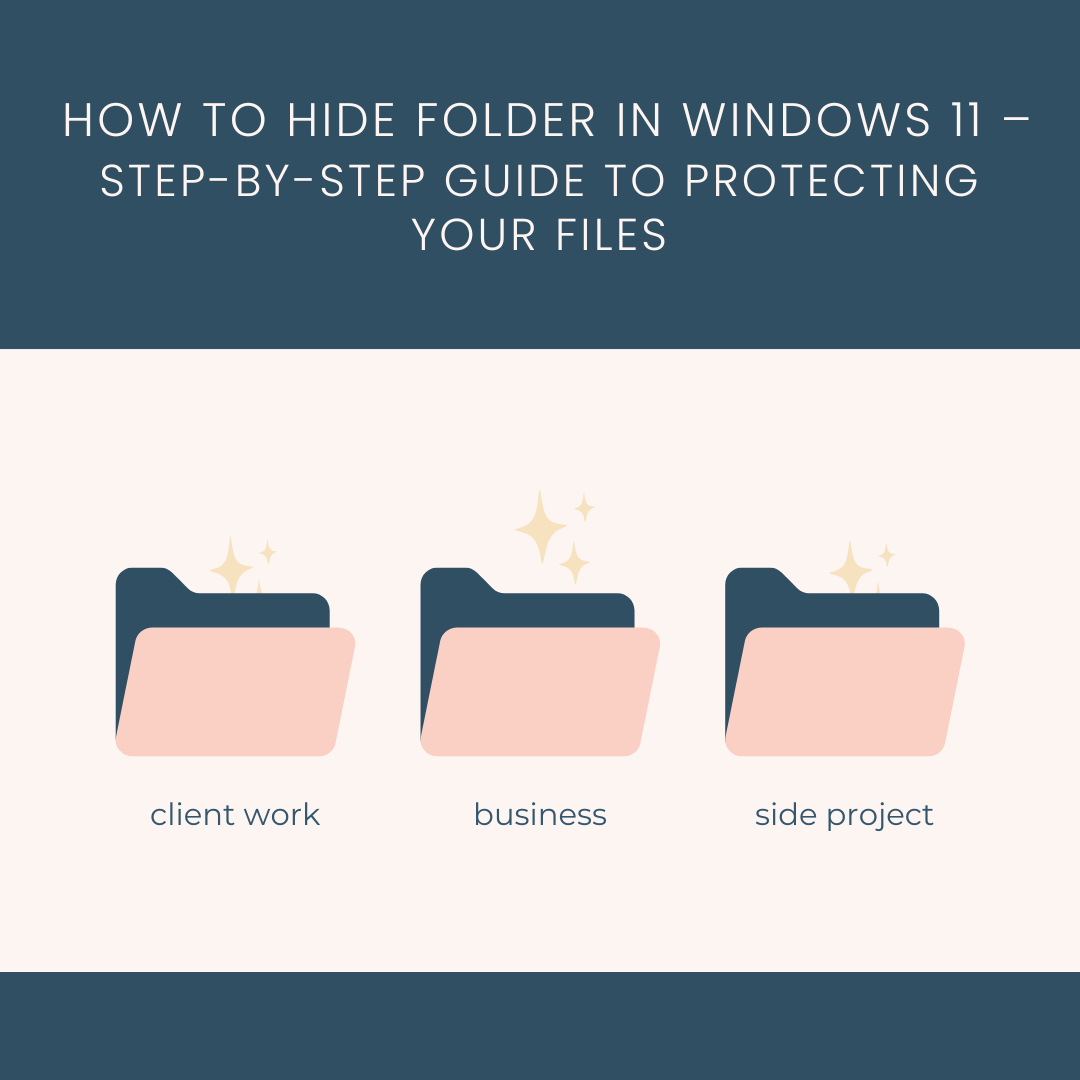How to Hide Folder in Windows 11 – Step-by-Step Guide to Protecting Your Files
Let’s be honest—everyone has files they’d rather keep away from wandering eyes. Maybe it’s sensitive work documents, tax records, or just that cringeworthy folder of old college photos. In Windows 11, hiding a folder is surprisingly easy, yet most people don’t realize just how many built-in tricks exist.
This article breaks down the quickest, non-technical methods for hiding folders. No coding. No deep system changes. Just simple steps you can follow in minutes.
Why Hiding Folders Still Matters in 2025
Everyone talks about “the cloud” and encryption, but sometimes you just want a quick, simple way to hide a folder on your Windows 11 PC.
Think about it:
- A shared family computer where you don’t want kids stumbling into work files.
- A laptop you take to school, where classmates occasionally borrow it.
- Or maybe it’s just a private folder of scanned documents, medical records, or personal photos.
Sure, you can password-protect or encrypt files (and we’ll cover those too), but hiding a folder is the easiest first step to privacy. It doesn’t take advanced encryption tools or expensive software—just some smart tricks.
The Basics: What Does “Hiding a Folder” Actually Do?
When you hide a folder in Windows 11, it:
- Removes it from casual view in File Explorer.
- Keeps it invisible until you enable “Show hidden items.”
- Acts as a basic layer of obscurity, not true security.
⚠️ Important: Hiding is different from encrypting. Hidden folders can be revealed by someone who knows where to look, while encryption (like with Folder Lock) makes them unreadable without a password.
Method 1: The Classic “Hidden Items” Trick
This is the simplest way to hide a folder in Windows 11.
Steps:
- Right-click the folder you want to hide.
- Select Properties.
- Under the General tab, check Hidden.
- Click OK.
Now your folder disappears from File Explorer.
To view it again:
- Open File Explorer.
- Click View > Show > Hidden items.
Pros: Quick and easy.
Cons: Anyone with basic Windows knowledge can unhide it.
Method 2: Using File Explorer Advanced Options
Want extra obscurity? Disable the “show hidden items” feature for everyone.
Steps:
- Open File Explorer Options (search for it in the Start menu).
- Go to the View tab.
- Select Don’t show hidden files, folders, or drives.
- Apply changes.
This ensures casual users won’t accidentally see your hidden folders.
Method 3: Command Prompt (Stealthier Approach)
You can use Windows 11’s Command Prompt to hide folders.
Steps:
- Press Win + S and type cmd.
- Right-click and select Run as administrator.
- Type this command:
attrib +h +s “C:\Users\YourName\SecretFolder”
- +h makes it hidden.
- +s makes it a system folder, even harder to reveal.
To unhide it:
attrib -h -s “C:\Users\YourName\SecretFolder”
Pros: More stealthy than the basic hidden items option.
Cons: Still not encryption—advanced users can find it.
Method 4: Folder Lock – Hiding + Encrypting
If you really want to hide AND protect your folder, use Folder Lock.
- Creates a password-protected vault.
- Lets you hide entire folders, making them invisible in Explorer.
- Works in Stealth Mode (nobody knows it’s even installed).
- Supports USB/external drive hiding.
For sensitive files (like banking records or client projects), hiding alone isn’t enough. Folder Lock ensures your data is unreadable even if someone finds it.
Method 5: Encrypting a Folder with BitLocker
BitLocker is built into some editions of Windows 11 (Pro, Enterprise). Instead of just hiding, it encrypts the entire drive.
- Right-click the drive > Turn on BitLocker.
- Set a password.
Now, even if someone finds your folder, they can’t open it without your key.
Method 6: Hide Folders in Windows Registry (Advanced)
You can edit the registry to hide folders, though it’s less user-friendly.
Steps:
- Press Win + R, type regedit, and hit Enter.
- Navigate to:
HKEY_LOCAL_MACHINE\SOFTWARE\Microsoft\Windows\CurrentVersion\Explorer\Advanced\Folder\Hidden
- Change the value from 1 (show) to 2 (don’t show).
⚠️ Be careful—editing the registry can break things if done incorrectly.
Real-World Use Case
A financial analyst storing sensitive spreadsheets may prefer the CMD + BitLocker combo. Even if a coworker borrows their laptop, the financial data remains both invisible and encrypted.
Method 7 :Keyboard Shortcut Magic
If you’re a shortcut person, here’s one worth memorizing:
- After selecting a folder, press Alt + Enter to open Properties, then mark it hidden.
It feels quicker than right-clicking every time.
These lightweight methods are ideal for everyday privacy, like keeping clutter out of sight or hiding folders during screen shares. But they’re not foolproof—anyone who knows how to toggle “Show hidden items” can still reveal your files.
Hiding vs Password Protecting vs Encrypting
| Method | Strength Level | Best For | Weakness |
| Hidden Items | Low | Casual privacy | Anyone can unhide |
| Command Prompt | Medium | Stealthy hiding | Advanced users can access |
| Registry | Medium | Tech users who want deeper control | Complicated |
| Folder Lock | High | Complete protection (hidden + password + encryption) | Requires software |
Hiding folders isn’t just about secrets—it’s about digital hygiene. In an age of shared devices, remote work, and endless file clutter, knowing when and why to hide (or encrypt) folders can save you embarrassment, protect your data, and keep your workflow smooth.
Privacy vs. Security
Hiding = obscurity.
Encryption = protection.
Both = peace of mind.
Think of hiding like closing your bedroom door, and encryption like locking it with a deadbolt.
Combining hidden folders with cloud storage
- Hidden local folders can be excluded from sync with OneDrive/Google Drive to prevent cloud leakage.
- Advanced setups: Hide → Exclude from sync → Encrypt before uploading.
Common Use Cases for Hiding Folders
- Students: Hide personal projects or downloaded materials on a shared laptop.
- Parents: Hide financial documents or work files from kids.
- Office workers: Keep private folders safe from nosy colleagues.
- Creators: Hide unfinished videos, songs, or designs until release.
- Privacy-conscious users: Hide personal photos, chats, or notes.
Mistakes People Make When Hiding Folders
- Relying only on hidden attribute. Anyone who knows “Show hidden items” can find it.
- Using obvious folder names. Don’t name it “Secret_Files.”
- Forgetting the folder path. If you make it too hidden, you may lose track of it.
- Not backing up. Hidden folders can still be deleted accidentally.
- Skipping encryption. For real security, combine hiding + password lock.
Best Practices for Hidden Folders
- Use innocent names (e.g., “System Logs” instead of “Passwords”).
- Keep a backup of important hidden data.
- Don’t store sensitive info in plain text—encrypt it first.
- Use Folder Lock for an invisible + encrypted vault.
- Regularly check that your hidden folders still work after Windows updates.
Folder Lock: Why It’s the Best Option for Windows 11
- Hides folders completely. They don’t show up even with “Show hidden items.”
- Password-protects them. A second wall of defense.
- Encrypts files. Even if copied, they’re unreadable.
- Works across devices. Hide folders on USB drives, external drives, and even cloud storage.
- Stealth Mode. Folder Lock itself is invisible on your PC, so nobody knows you’re hiding anything.
Compared to Windows’ built-in tools, Folder Lock is like moving from a cheap padlock to a bank vault.
Real-Life Scenarios
- College Roommate Problem: A student hides assignments in a “System Cache” folder using Folder Lock. Roommates never find it.
- Workplace Privacy: An accountant hides tax records in a Folder Lock vault—safe even if IT scans the system.
- Traveling Professional: A consultant carries a laptop across borders; Folder Lock keeps client contracts encrypted and hidden.
Future of File Hiding in Windows
- Deeper biometric integration: Fingerprint unlock for hidden folders.
- Cloud-synced hidden vaults: Hidden files stay invisible across devices.
- Zero-knowledge encryption: Even Microsoft won’t know what’s inside.
- AI anomaly detection: Alerts you if someone tries to reveal hidden folders.
Final Thoughts
Hiding folders in Windows 11 is like pulling the blinds over your digital windows. It won’t stop a determined hacker, but it will stop roommates, coworkers, or kids from casually stumbling into your files.
For everyday privacy, the hidden attribute trick works fine. But if you need serious protection, Folder Lock is the way to go—hidden, encrypted, and impossible to crack without your password.
FAQs
Can hidden folders be completely secure in Windows 11?
No—hidden folders can be revealed. For full security, use encryption with tools like Folder Lock.
How do I unhide a folder in Windows 11?
Open File Explorer > View > Show > Hidden items.
Is Command Prompt hiding safer than Properties hiding?
Yes, slightly—it marks the folder as a system folder, making it harder to reveal.
What’s the best free way to hide a folder?
Use the built-in “Hidden” attribute. It’s not perfect but works for casual privacy.
Can I hide folders on external drives too?
Yes—with Command Prompt or Folder Lock, you can hide folders on USB and external drives.
Can hidden folders still be searched?
Yes. If someone uses Windows search, hidden folders may still appear unless you’ve excluded them from indexing.
Is hiding the same as password-protecting?
No. Hiding is just visual concealment. Anyone who knows the toggle trick can see them.
Can I hide multiple folders at once?
Yes—select them all, then apply the hidden attribute.
Does hiding work on external drives?
It does, but if you plug that drive into another PC with “show hidden” enabled, the folder will be visible.
What happens if I hide system folders?
You can hide them, but Windows may warn you. Be careful—hiding or modifying system folders can cause performance or update issues.
Is CMD hiding reversible?
Yes. Run attrib -h -s “Path” to make it visible again.
What if I forget my BitLocker key?
Without the recovery key, access is nearly impossible. Always back it up to Microsoft account or USB.
Can malware reveal hidden folders?
Yes—some malware is designed to exploit hidden files. Encryption is safer.
Is registry editing safe?
Yes if you know what you’re doing, but mistakes can cause system instability. Always back up first.
Which is better—hiding or encrypting?
Hiding is about convenience; encryption is about real security. Ideally, use both for sensitive files.
Does hiding affect cloud storage (OneDrive, Google Drive)?
Hidden folders still sync unless excluded, but cloud apps may display them differently.
Will hidden folders slow down my PC?
No, hiding has zero performance impact.
Can antivirus software scan hidden folders?
Yes, antivirus tools scan everything regardless of visibility.
Is it legal to hide folders from IT at work?
On company devices, no. Employers often prohibit this.
What’s the safest method overall?
Encryption. Hiding is convenience, encryption is protection.
Keep an eye for more latest news & updates on BlogBuzzNews!